Adaware-SE 1.06r1 - A newer version is out, the options are fewer, but it scans much faster and better
Spybot: Search & Destroy-v1.4
WinPatrol-v0.99x
If you have issues installing winpatrol please read their FAQ. They offer an alternate installer that is you in their FAQ (just look for it)
HiJackThis (Direct download)-v1.97
If you are unable to run HiJackThis get This.
After downloading the programs, install them (read the rest of the article before installing each one), do not scan yet!
We want to make sure Adaware and Spybot: Search & Destroy are up to date.
First, lets run Adaware.
When Adaware starts it should ask you if you want to update your definitions. Make Sure you always update it.
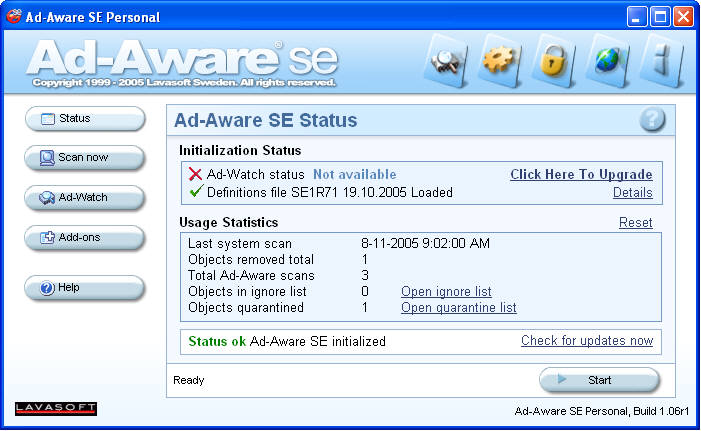
Click on "Check for updates now" When you click start you will be taken to this screen
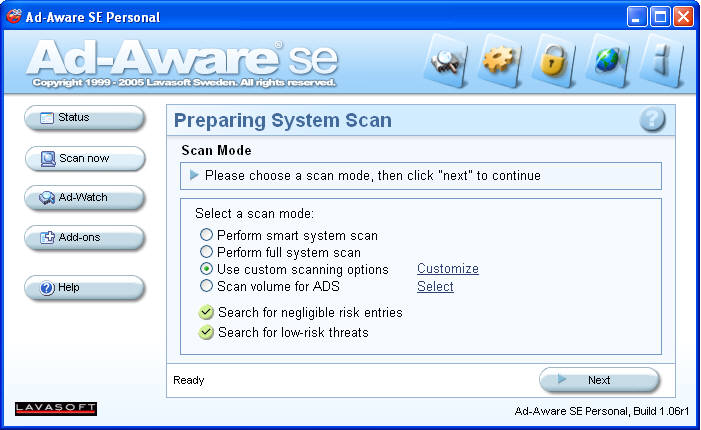
Click on "Use custom scanning options,” and make sure you have "Search for negligible risk entries" and "Search for low-rick threats" checked.
Now click on "Customize, and click all the options you see in this next picture.
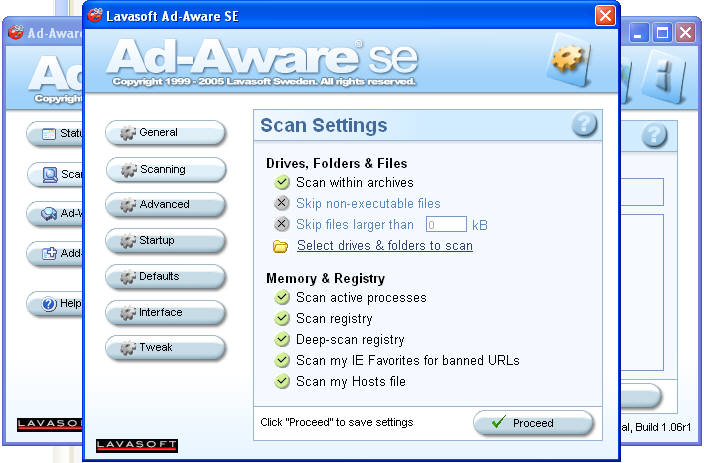
Click on "Select drives & folders to scan" and make sure your HD is checked. Usually you will only have a C:, if you have more HDs check them (the icon for HDs are circled in blue).
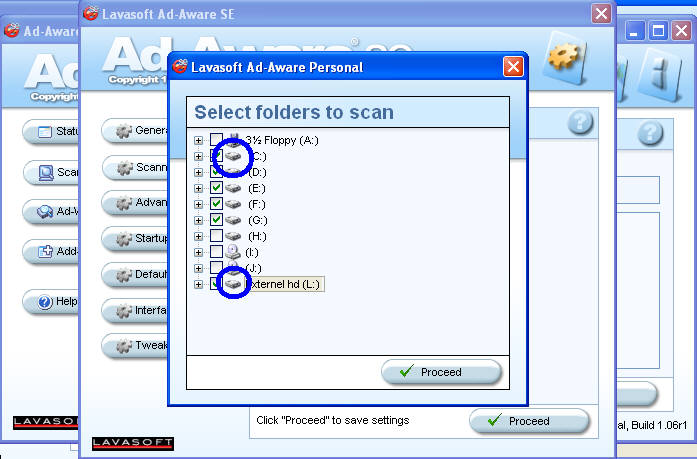
While scanning you will see a screen like this.
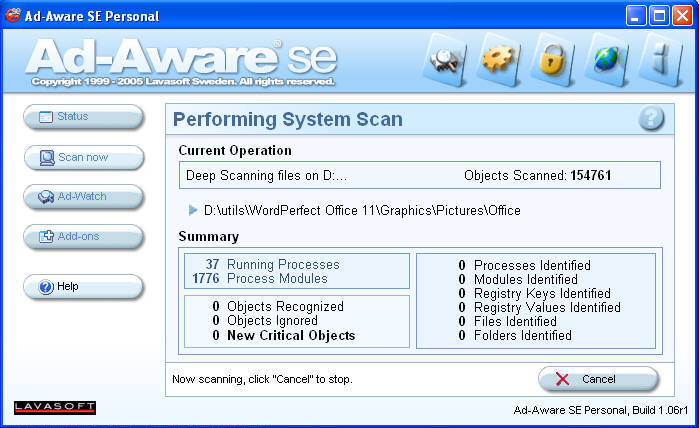
When the scan is complete, you will see something like this.
---Sorry, no pics, you'll have to wait until I get some spies
Just right-click on one of the items and click 'Select All' then remove.
Sometimes (if your computer is in bad shape) you may not be able to get rid of everything, Adaware will ask if you want to schedule a "Boot Time Scan,” you should do it, then reboot right away! When your computer boots back up it'll start the scan again. It can take some time, but it's worth it. If it tells you that some items cannot be removed, write then down and hopefully they will turn up again later and be removed. Don't schedule another boot time scan, you will get the same results.
Up next! SPYBOT: SEARCH & DESTROY:
This is another great free program
After you install it and run it'll ask you some questions, make sure you update it and backup your registry (you can never be too safe).
After you have updated Spybot I recommend you close it and open it again, once open again check for updates.
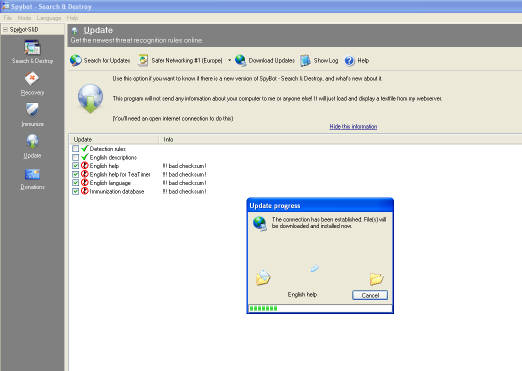
If you have problems updating, change the server (in the picture above it's "Safe Networking #1 (Europe)"
After updating, click on "Immunize" and update it.
Then click on "Search & Destroy"
Click "Check for problems,” let the scan finish and then you will see something like this
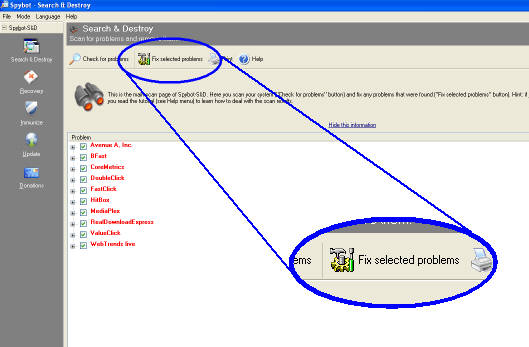
When the scan is done click "Fix selected problems".
Sometimes if you have a lot to remove, it will take some time to remove everything.
If Spybot says that some items cannot be removed, to the boot time scan (just like with Adaware).
Next up, WinPatrol! YAY!
This is a nifty little program, you can have it run the background and when Windows starts, but I personally think that's a waist of process and memory.
After you install and run you'll see a little doggie in your system tray (that's where the clock and some icons are, usually at the bottom left of the screen), right click and tell WinPatrol not to Always Run.
When you run WinPatrol, you will see a screen like this.
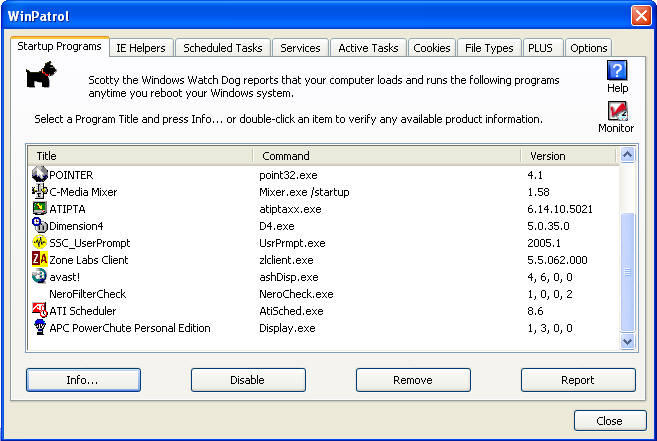
Find items that don't need to be there... if you don't know what it is you probably need it. For example, in my picture above I don't want NeroFilterCheck to run at startup. So, I click it and then on remove.
Then you can click on the IE Helpers,
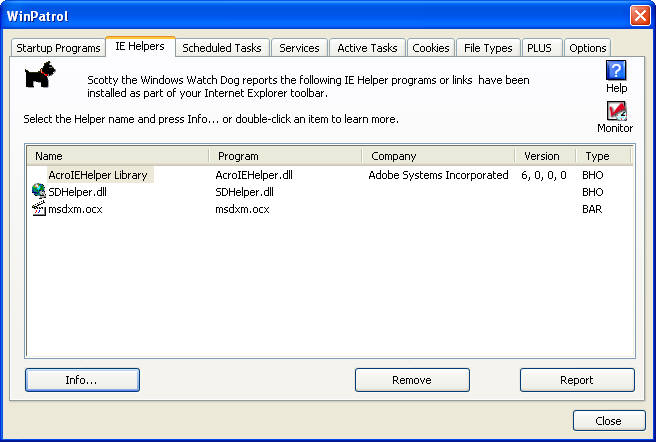
In here it's tricky, but if you know what it is, and don't need it, kill it. Or do what I recommend, use Firefox.
Remember when you are done running WinPatrol, to right click on the little doggie again, and close it.
Lastly, we run HiJackThis!
When you get it (I don't think it has an installer yet, so just make a directory somewhere called HiJackThis or whatever you want to call it), then run it.
When you run it, click scan, you will see something like this
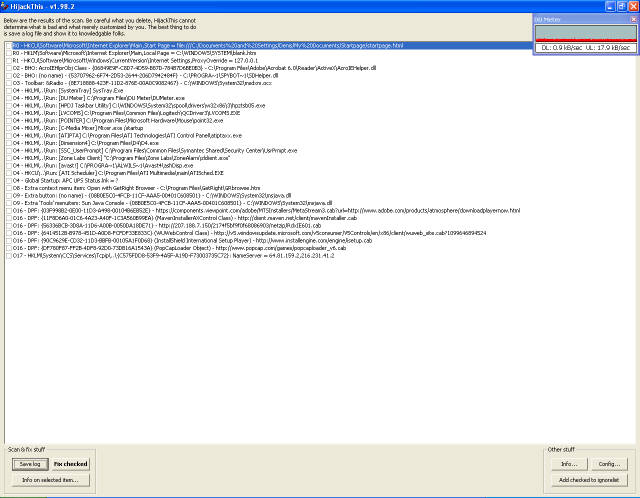
You can click items and remove them, most people don't know what needs to be removed, so you can save a log file and goto http://www.hijackthis.de/ Which can analyses your log file and give you suggestions on what to remove. If you’re still worried about it find a forum online to put your log file and have someone check it for you.
Now, there are 2 more ways of removing spyware and speeding up your computer, one way is to run 'msconfig', all windows except 2000 have this. It has an area where you can remove items from start up. Basically what WinPatrol can do, but maybe it will have someting additional.
The last thing I suggest (besides a good Virus Scanner, like Avast!), if you can do a registry edit. Remember, your registry is NOT a place you want to play in, you can make your computer stop working if you remove the wrong thing. So if you want to continue read this VERY carefully!!!
Click "Start" --> "Run," type in "regedit". A box will come up, hit F3 to search, type in "runonce" to have searched.
This search can take a little while, when it finds runonce it'll stop, if on the left side it has selected a folder called 'runonce' right above it will be a directory called 'run', click on it, everything listed there runs at startup. You can kill items out that way. After you check that directory, hit F3 until it finds another 'runonce' directory with a 'run' right above it.
I suppose I didn't do a very good job explaining that, but remember, registry edits are at your own risk.
Well That's all I have for now, someday I'll update it and add better screen shots or something. For now, just live with it.