Personally, I like Avast!, not only is it free (for home users), but it does a great job finding and removing viruses.
For this guide I will be talking about Avast! only, in possible future editions I may talk about others. Please scroll down to the bottom of the page to hear my explanation on the why's.
If you need a virus scanner, here you go. Get Avast! it's a good one, I like it.
One major reason I like Avast! is that is has a virus database recovery system, it can create a type of DB for all your files, if one gets infected, it may be more repairable than just killing the virus from within the file. NIFTY HUH?!?
After you download Avast! if will ask you if you want to schedule a boot time scan, this is optional.
It will also ask if you want to reboot. Don't if you need to scan for a virus (that is, you know you have one and it needs to get killed NOW), you can actually still load up avast and scan. It wants to reboot so it'll have it's real-time scanner loaded at boot time.
Oh before I forget, Avast! does have their free home edition, yes it's free, but you must register. That's ok, registration is free and they e-mail you a code (before you get the code you still have 60 days to register). At the time of this writing, you could Register once every 14 months. Get it? You register (free), and your registration is good for 14 months!
You might be asking; what about after the 14 months? Register again. It’s still free! These guys are awesome!
Now! Onto the program its self!
This will be the simple explanation. There are sone nifty advanced features, which I will only cover a couple of them.
After you install avast, and reboot start it up by running the desktop icon (There are some features with the system tray icon, unfortunately, I will not be going over those.)
You will have a window popup that looks like this,
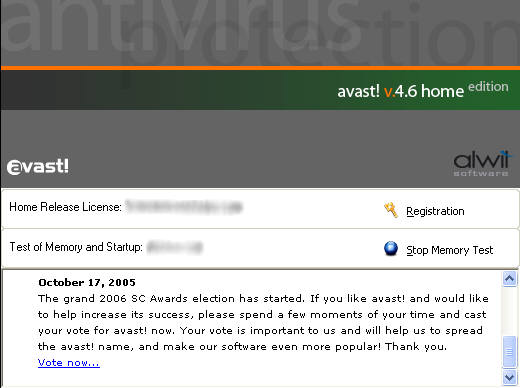
If you have not registered yet you will be asked to do so, you can click "Demo" and be good for 60 days.
This next picture there are 4 area circled for different options.
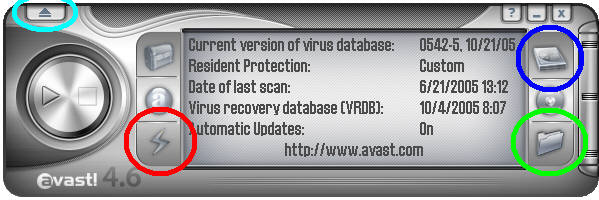
The Red Circled area is to check for updates.
Green is to select folders you may want to scan.
Blue is to set a scan to all local drives.
Of you click the "Turquoise type color you will get this
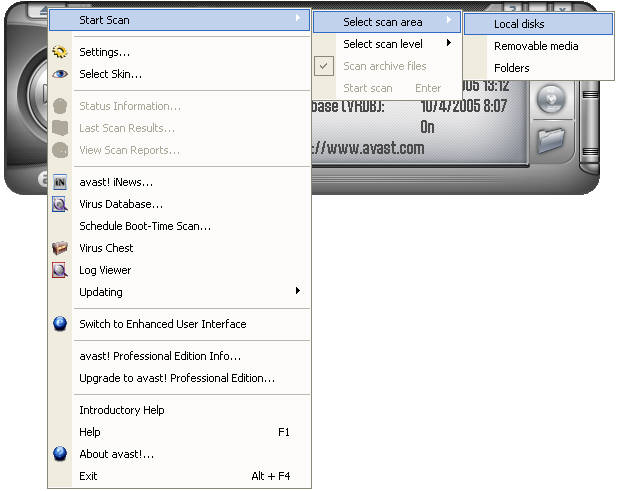
From here you can select the scan area (like all local disks) change your settings, check the Virus Database, check you logs. Lots of nifty stuff.
Once you select what you want to scan you will see this
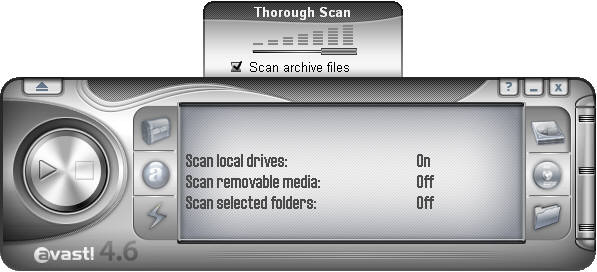
Most the slider all the way to the right to make it a "Thorough Scan" and check the "Scan archive files". This will search for viruses inside of compressed files (e.g. zip, rar, cab, tar, bz2, tgz, the list goes on)
Now just hit the "play" button and it will start scanning. Unfortunately I don't have a screen shot of what it looks like when it finds a virus, but just look where the virus is. You can either delete it or move it to the "chest" I highly recommend moving files to the "chest."
When the scan is complete, you will get another box that will tell you it's progress. Most of the items listed will be files that it was unable to scan. It says something like "Can't scan archive, password protected.” The scanner tries to open up .bmp files for some reason, maybe viruses can hide there, but either way, it's not really important. I rarely look at it and just close it.
Now for the one advance features! If you right-click on the avast icon (the one in your task manager) and select "program settings...", when the box appears click on "Update (Basic).” Make sure both are setup as "Automatic" Click details. You can make it "silent" here. All that will do is not pop up the little blue box at the bottom right of your screen.
You can also click on "Troubleshooting" and have it check for full screen applications (e.g. games) before displaying pop-ups. I haven’t had problem with that myself, but some of my friends have.
You can click on Sounds and turn off sound notifications. You wouldn't believe how may time this thing has waken me up in the middle of the night telling me that my virus definitions are now up to date.
Oh yea, click on logging. Change the log file size to whatever you want, (I like 0) and change your logging level to either Info or Debug. All above will be listed in your log file.
Why? OK, Avast! may not be the best scanner out there. You will get more 'false-positives' than Norton or McAfee. I stopped using Norton just before the Release of their 2004 edition. Unfortunately, Norton became a resource hog! It slowed down the computer so much it wasn't even worth running. Plus I had Viruses on my computer that it would not pick up even tho there were in the Norton database.
I dropped McAfee years before (probably in like '98 or '99), I was never really happy with it, and even now when I repair someone’s computer I find that most of their problems are that they run McAfee. Sorry McAfee, but I just don't think you make a good scanner.
As for Avast!, like I said, more false-positives (those are files that the scanner believes are viruses because the way they are written is very close to some viruses), but one major benefit is that it works as a simple Firewall! I keep ZoneAlarm on my computer anyway, I figure 2 firewalls are better than one. For more information on Avast! I recommend you just goto their website.
I hope this information was useful to you and not too confusing. I like Avast! and I always recommend it. I hope it'll work out for you as it has for me and so many others.